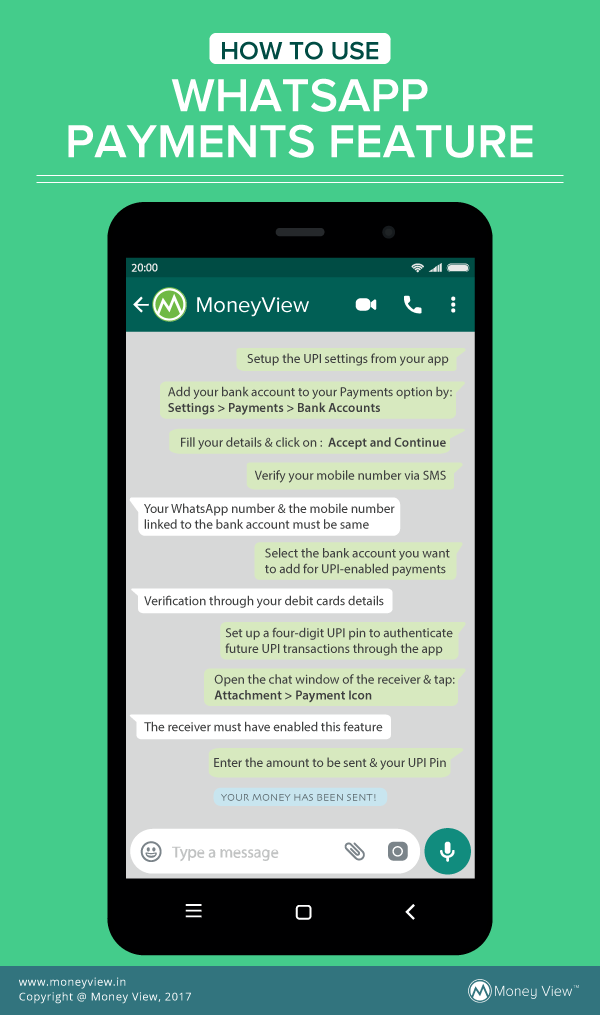WhatsApp UPI Payments Feature
WhatsApp has recently rolled out its WhatsApp Payments Feature to select customers. Using the United Payments Interface (UPI), WhatsApp Payments seamlessly transfers the amount from the bank account of one user to the bank account of another. However, to use this feature, both the users must have activated the feature on their app. Given the ease of use, the initial beta testing phase has got pretty encouraging reviews. While few apps are already there in the market making use of UPI to enable money transfers seamlessly e.g. Google Tez etc., WhatsApp offers a unique proposition of communication as well as financial messenger. In this post we will find out how to use WhatsApp Payment Feature.
How to Use WhatsApp Payment Feature?
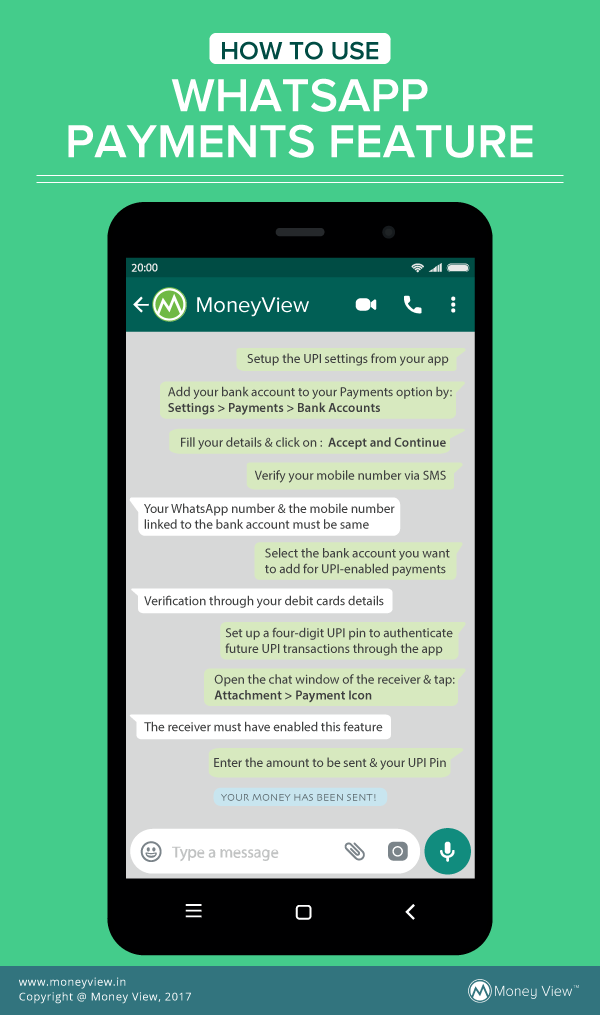
If you are one of the select customers to have received the beta feature of WhatsApp Payments, you can follow the steps below to use it from within your app:
- First of all, you need to setup the UPI settings from your app.
- You will need to add your bank account to your Payments option. This can be done by accessing the Settings Option and following the path - Settings > Payments > Bank Accounts.
- Provide the desired details and proceed with adding the new account and then, click on 'Accept and Continue' after going through the terms and conditions.
- The WhatsApp number and the mobile number linked to your bank account must be same to use this feature.
- The app will now proceed to verify your mobile number via SMS and thereafter, list the available bank accounts as may be linked with the mobile number. Select the bank account you want to add for UPI-enabled payments. You can choose from a long list of the Indian banks registered with National Payments Corporation of India (NPCI) for UPI payments. The list includes Yes Bank, IDFC Bank, HDFC Bank, Axis Bank, SBI etc.
- To complete the addition process, further verification will be performed by verifying the debit cards details along with expiry details and PIN.
- As per the UPI procedures, you will also be required to set up a four-digit UPI pin which will authenticate the future UPI transactions through the app. With the bank account setup, the app is now ready to make the transactions.
- Open the chat window of the person to whom money is required to be sent. Thereafter, tap on the attachment icon at the bottom panel. The receiver must also have enabled this feature on their app to receive the money. Amongst other options like documents, Gallery, audio etc., an option for ‘Payment’ will also be appearing therein.
- Click on the Payment icon. This will redirect you to a new page wherein you need to enter the amount to be sent.
- After entering the amount, all you need to do is to enter your UPI Pin and that’s all that is needed to be done. The transaction is complete from your end, and you will soon receive the transaction confirmation and status thereof.