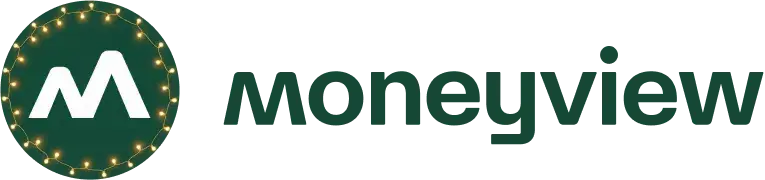Money Manager FAQs

What is Moneyview Money Manager?
Moneyview Money Manager is a personal finance product that helps users track their expenses, manage budgets, and monitor bank transactions. It categorises spending, provides insights into financial habits, and ensures better money management.
How do I manage my Cash Withdrawals/ Cash in Hand
You can add a cash transaction by clicking on ‘Add transaction’ at the bottom of the app. You can select the ‘income’ option from cash management to indicate incoming cash.
For ATM withdrawals, the app should pick up the transaction from the SMS message. Now when you spend this cash, you can assign your spend from cash management again but this time select ‘spend’.
For ATM withdrawals, the app should pick up the transaction from the SMS message. Now when you spend this cash, you can assign your spend from cash management again but this time select ‘spend’.
How can I check bank account-level transactions?
To view transactions for a specific bank account, navigate to the home page dashboard and click on ‘Bank Balance’. Then, select the account for which you wish to view transactions.
How do I set the Budget for the month?
To set your budget, go to the home page dashboard and click on ‘Set Budget’. Enter the amount you would like to spend for the month, and the app will track your remaining balance. It will also indicate if you exceed your budget.
Can I track and analyse my spending over the months?
Navigate to the home page dashboard, scroll to the right, and tap on the graph. From the dropdown menu, you can select the daily, weekly, monthly, or yearly summary.
How can I change the category of my transaction?
To change the category of your transaction, go to the home page, click on ‘View All Transactions’, select the transaction to check its details, and then click on the ‘Edit Category’ option.
What is Moneyview's Data Privacy Policy?
We take user privacy very seriously and have built multiple layers of security & protection:
The app never gets access to sensitive information that can be used to access your account - we only get partial account numbers as sent by banks via SMS (never full account numbers), don’t read OTP, and never have access to your banking login details.
The app never gets access to sensitive information that can be used to access your account - we only get partial account numbers as sent by banks via SMS (never full account numbers), don’t read OTP, and never have access to your banking login details.
My SMSs are not getting processed on Moneyview Money Manager app. What should I do?
Please write to us at care@moneyview.in, and we can fix the issue for you.
How to perform a Complete Backup and Restore?
To perform a backup, go to the ‘Settings’ option (top right on the home page), go to ‘Backup & Restore’ > ‘Backup Now’.
Enable Auto Backup for safe and secure backup every day.
Enable Auto Backup for safe and secure backup every day.