Here we explain how you can upload your Bank Statement PDF for your Moneyview Loans application.
Follow the following steps to upload your PDF bank statements to your loan application :
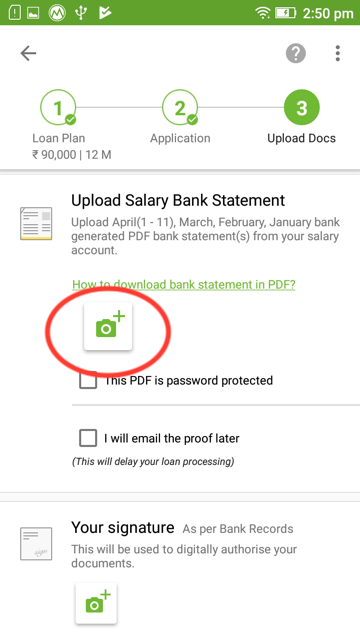
You can also add another PDF by tapping the adjacent ‘Camera’ icon.
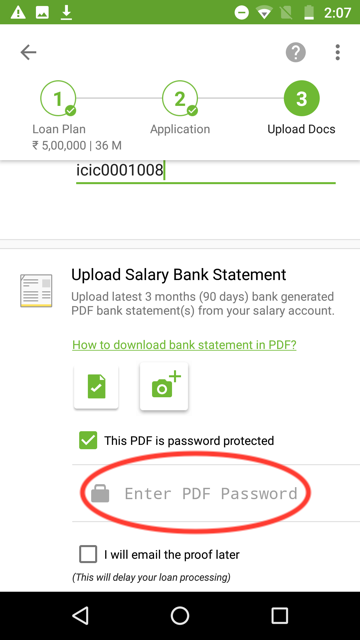
Once you have uploaded all your bank statements, scroll down and press ‘Submit’ to submit your application with your PDF Bank statement.
Loan Amount
Min ₹10
Max ₹10,000,000
Rate of Interest
Min 5%
Max 25%
Loan Tenure
5
months
Min 3 months
Max 72 months
Need Quick Cash?
Best Personal Loan Resources
Personal Loan Types and Comparisons
Personal Loan Insights and Guides
Personal Loan in Top Cities
Credit Card Insights
CIBIL Score Check and Boost Guide
Disclaimer
The starting interest rate depends on factors such as credit history, financial obligations, specific lender's criteria and Terms and conditions. Moneyview is a digital lending platform; all loans are evaluated and disbursed by our lending partners, who are registered as Non-Banking Financial Companies or Banks with the Reserve Bank of India.
This article is for informational purposes only and does not constitute financial or legal advice. Always consult with your financial advisor for specific guidance.
Was this information useful?