
In today's digital age, linking your Aadhaar with your mobile number is not just recommended, it's a necessity. The Aadhaar number, a unique 12-digit identification number, is vital for various services and government schemes in India. To ensure you can access these services seamlessly, it's essential to verify if your mobile number is linked to your Aadhaar. This guide will walk you through the steps of how to check your Aadhaar link with your mobile number.
Linking your Aadhaar with your mobile number offers several benefits:
Many services require Aadhaar verification, which is often done via OTP (One-Time Password) sent to your registered mobile number.
Several government welfare schemes mandate an Aadhaar linkage for beneficiaries.
Financial services and banks use Aadhaar-linked mobile numbers for secure transactions and KYC (Know Your Customer) processes.
Linking ensures you receive timely notifications and updates related to your Aadhaar and its usage.
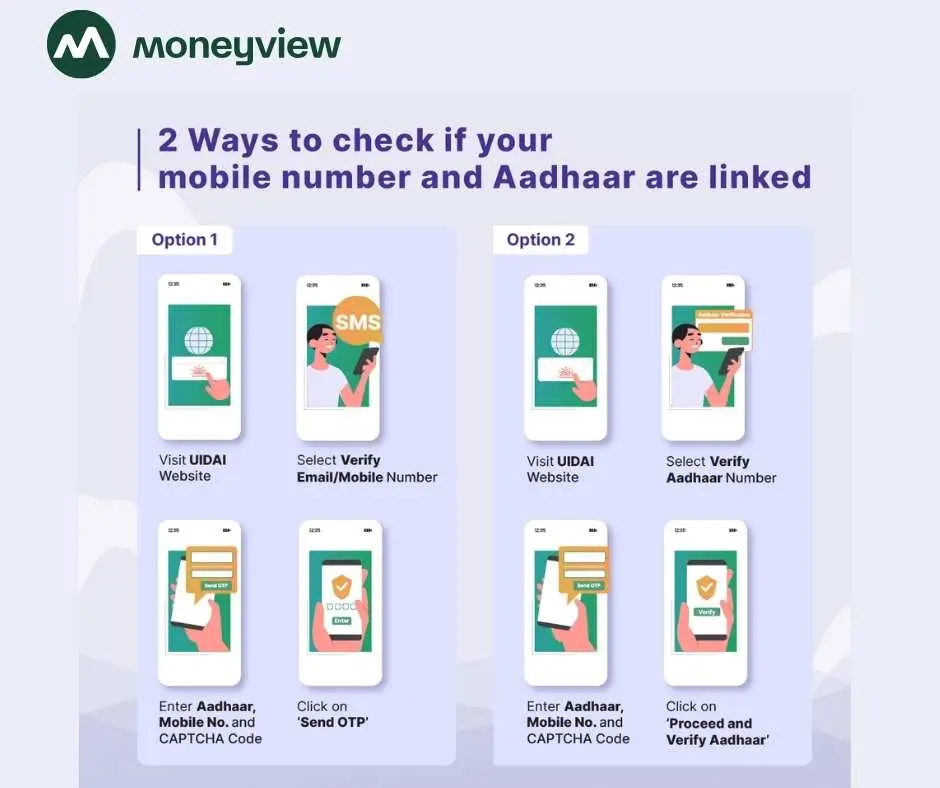
Checking if your mobile number is linked to your Aadhaar is a straightforward process. Here are the steps you need to follow:
The Unique Identification Authority of India (UIDAI) manages the Aadhaar database. To begin, visit the official UIDAI website.
On the homepage, look for the "Aadhaar Services" section. This section provides various services related to Aadhaar, including status checks and updates.
In the Aadhaar Services section, find and click on the "Verify Aadhaar Number" option. This will redirect you to a new page where you can verify your Aadhaar status.
On the verification page, you'll need to enter your 12-digit Aadhaar number. Additionally, enter the security code displayed on the screen. This is a CAPTCHA code used to verify that the request is genuine.
Once you submit the details, the system will display your Aadhaar status. If your mobile number is linked, the status will confirm this, and you'll receive a confirmation message on your screen.
While the UIDAI website is the most straightforward method, there are alternative ways to check your Aadhaar link with your mobile number. Let’s look at them one by one.
The mAadhaar app is a mobile application provided by UIDAI. It allows users to access their Aadhaar information on the go.
Download the mAadhaar App: You can download the mAadhaar app on both Android and iOS platforms.
Register Your Aadhaar: Open the app and register using your Aadhaar number and the OTP sent to your registered mobile number.
Check Link Status: Once registered, navigate to the "My Aadhaar" section to check your link status.
UIDAI also offers SMS services for Aadhaar-related queries. However, note that these services will only work if your mobile number is already linked.
Send SMS to UIDAI: Compose an SMS in the format "UID STATUS <12-digit Aadhaar number>" and send it to the designated UIDAI number (e.g., 1947).
Receive Status Update: You'll receive an SMS response with your Aadhaar link status and other relevant details.
While checking your Aadhaar link, you might encounter some issues. Here are common problems and their solutions:
If you are not receiving the OTP, you can try the following things -
Ensure Correct Mobile Number: Double-check that you're using the mobile number registered with Aadhaar.
Network Issues: Ensure a stable network connection for receiving OTP messages.
Contact UIDAI: If the problem persists, contact UIDAI customer support for assistance.
In case your Aadhaar details are not updated, here is what you can do -
Visit Aadhaar Enrollment Centre: If your mobile number is not linked, you may need to visit the nearest Aadhaar enrollment centre to update your details.
Check for Discrepancies: Ensure there are no discrepancies in your Aadhaar information that might hinder the linking process.
High Limit Credit Cards for Smart Shoppers
Spend More and Earn Higher Rewards
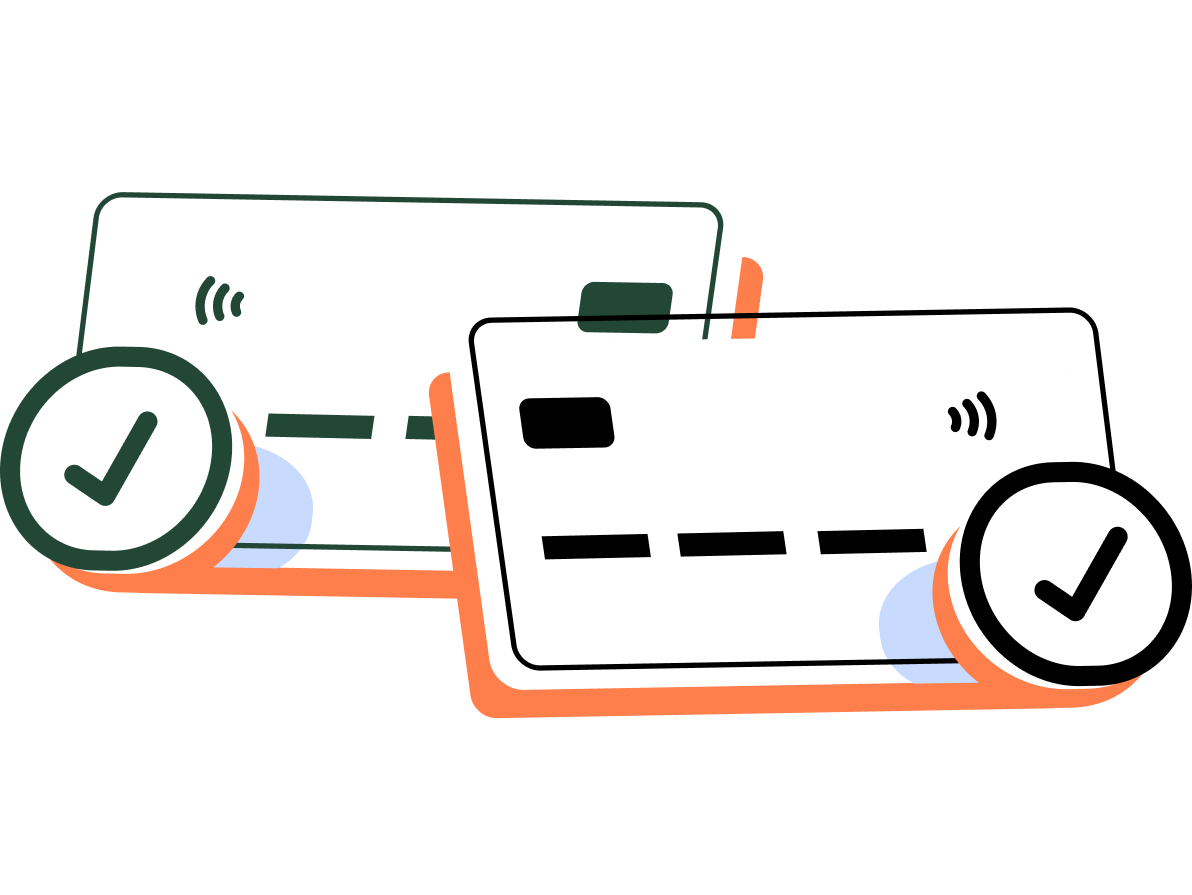
There are no charges to link your mobile number to your Aadhaar card for the first time. However, you will have to pay a nominal charge of ₹50 to update the new information. You can update multiple fields at once, and you won’t have to pay anything extra for it.
You can also link your mobile number to your Aadhaar through toll-free services, available for both prepaid and postpaid customers. Here are the steps you need to follow for the same -
STEP 1: Call 14546 and follow the IVR instructions.
STEP 2: Enter your 12-digit Aadhaar number and confirm it.
STEP 3: Enter your mobile number that is registered with Aadhaar to get OTP.
STEP 4: Give consent for your telecom provider to access your details from UIDAI.
STEP 5: Enter the OTP and finalize the verification process.
There are certain factors to be kept in mind while looking to update your mobile number in Aadhaar.
It is only possible to update your address and documents via the online website
For any other updates, the user has to visit their nearest enrollment center
There is no need to carry documents for a mobile number update
To verify the process, the Aadhaar holder should be there in person for Biometric authentication
There is a small charge of ₹50 per request to update mobile number (one or more demographic updates)
You can update your mobile number any number of times in Aadhaar. However, other factors have a limit.
Name: Twice in a lifetime
Gender: Once in a lifetime
Date of Birth: Once in a lifetime
There are several benefits to linking your Aadhaar card with your mobile number. Some of them are mentioned below -
Linking your Aadhaar number to your mobile number improves security and reduces the chances of identity theft
As the Aadhaar is an identity and address proof recognized nationwide, linking your mobile number to it simplifies authentication
Makes KYC verification easier by receiving OTP on your linked mobile number
Linking the Aadhaar and your mobile number makes investing in mutual funds and shares easy
The linking helps the government validate your identity, thus stopping fraudsters and criminals from misusing your number
Helps you complete transactions easily as once your Aadhaar and mobile number are linked, you can receive your OTP for Aadhaar validation on your mobile number
Once you link your mobile number to your Aadhaar card, you can easily avail all the government schemes that you are eligible for
You can also e-verify your income tax return with your Aadhaar card and mobile number
Additionally, this link facilitates the weeding out of fraudsters and criminals who create fake Aadhaar cards to dupe the government
Linking your mobile number to your Aadhaar card allows you to use the mAadhaar app. The app stores your Aadhaar details on your phone making sure that you always have your Aadhaar at hand.
Get Home Loans from ₹5 Lakh to ₹3 Crore
Linking your Aadhaar to your mobile number is crucial for accessing various services and ensuring secure transactions. By following the steps outlined in this guide, you can easily check if your mobile number is linked to your Aadhaar. Whether you use the UIDAI website, the mAadhaar app, or SMS services, staying informed about your Aadhaar status ensures you remain connected and compliant with essential services.
Remember, maintaining an updated Aadhaar linkage helps you stay on top of necessary verifications and enjoy the benefits of seamless service access. If you encounter any issues, don’t hesitate to reach out to UIDAI for support. Stay informed, stay connected!
The fee is ₹50 per update request.
It will take a maximum of 30 days to link your mobile number to your Aadhaar card.
You cannot update or change your mobile number on your Aadhaar card online. You will have to visit an Aadhaar enrolment center to do so.
Aadhaar Card Help and Update Guides
Banking & Investment Tips
Credit Card Insights
Tax, Filing & Linking Guide
Finance and Banking Articles
Finance and Legal Term Differences
Disclaimer
The starting interest rate depends on factors such as credit history, financial obligations, specific lender's criteria and Terms and conditions. Moneyview is a digital lending platform; all loans are evaluated and disbursed by our lending partners, who are registered as Non-Banking Financial Companies or Banks with the Reserve Bank of India.
This article is for informational purposes only and does not constitute financial or legal advice. Always consult with your financial advisor for specific guidance.
Was this information useful?